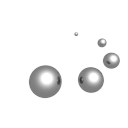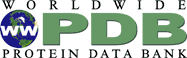Molmil user manual
Introduction
Molmil is a molecular viewer developped by PDBj and used in PDBj services same as jV. It works with typical web browsers. It can be used for embedded objects in web pages as well as for stand-alone viewer.
Usage
In Molmil, the loaded object such as molecules can be operated by a typical mouse with two buttons and a wheel.
| Operation | Method | |
|---|---|---|
| Move | Rotation around the current center |
|
| Rotate around the selected atom(s) | Ctrl + Left drag (drag with pressing the Ctrl button and the mouse left button) | |
| Translation to the X/Y direction (top/bottom/left/right direction of the display surface) |
Translation of a loaded model can be done using one of the following methods:
|
|
| Translation to the Z direction (before/behind direction of the display surface, zoom in/out) |
Translation of a loaded model can be done using one of the following methods:
|
|
| Atom selection | Single atom |
Atom selection can be done using one of the following methods:
|
| Add atoms to the selection | Ctrl + click (click with pressing the Ctrl button) | |
| Show atom information and context menu |
It can be done using one of the following methods:
|
|
- Selecting on the backbone in cartoon mode will select the nearest alpha carbon (CA).
File support
The integrated version of Molmil (into the PDBj web interface) will automatically load the corresponding data into the viewer. The standalone version however currently has support for the following file formats:Supported file formats
Currently Molmil can load the following types of files. For the embedded Molmil, it usually include directions of data loading, so the users don't have to take care about it.
- PDBx/mmCIF
- PDBML (all-atom)
- mmJSON
- PDB (flat)
- Polygon-XML
- GRO
- CCP4
- MyPresto trajectory format
- Gromacs trajectory format (trr/xtc)
- Please note that loading files on iOS is not supported (due to the lack of a file system).
- Molmil can download PDB entries and chemical component entries directly from the PDBj website simply by giving the pdbid/comp_id.
- Molmil can save images as PNG images and create movies with some additional software to stitch images together and encode it into an mp4 file.